Introduction of Google Search Console.
Google search console is one of the free services which are offered by Google itself. This service is used to monitor and maintain your site's presence of results when people search about your website in google it is used to confirm that Google to crawl your site's data and to fix indexing problems that we entered and can reindex of new or updated content.
 |
| What is Google Search Console | google webmaster tools |
Formerly Google search console is called as Google webmaster tool. Later it is renamed as Google search console. It is a free web service that helps you to monitor, manage, and to troubleshoot every website’s existence in search results of Google.
What does Google search Console do?
It solves common issues such as mobile-friendliness and fast mobile pages (AMP) Review, security issues, manual site actions and more find out which websites link to you.
Make sure that Google can find, crawl, and index your site on request Google to crawl your website or a specific page and index it again to fixe crawl and indexing issues.
See, how often your site is appearing in Google search results. Check any searches or search results on your website See... what search results drive traffic to your site Depending on your character, you may use only some of these features.
For example, let us say about a business owner, he wants to use the Google Search Console to find out if their site exists on Google and to see how their website works in search results. By comparison, an SEO specialist can review those features, fix crawling and indexing issues, check backlink profiles, and more.
The advantage of the Google Search Console is that… anyone can use it easily. Google has created a platform for every level of experience and expertise. That is, whether you are an SEO specialist, web developer or a business owner, you can use the Google Search Console and obtain real benefits from it.
So without any further delay, let us start to learn how to set up Google Search Console? Getting started with these five steps easily!
How to set up Google Search Console?
1. Sign in to Google Search Console.
Signing into a Google Search Console is a very simple thing to start. By using the Google Search Console for your business by logging into the platform. If you have a Google or Gmail account, Google will automatically log you in.
Depending upon your business, you may want multiple people to access your Google Search Console information. If you are in need of people, you can later add team members as owners or users to your site. You can also set different permission levels to suit each person's level of experience and needs.
2. Select your property type:
Next, you need to choose your property type. You will have two options available on the screen: 1. Domain and 2. URL prefix.
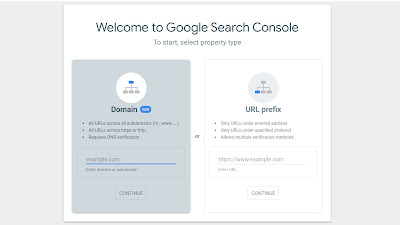 |
| Domain and URL prefix |
Domain and URL prefix:
DOMAIN:
In this domain property, there are two types of protocols are providing to your website, one is the HTTP and the other one is HTTPS protocol for your website, as well as all subdomains such as “www”. This property type offers you a very convenient option because it has the ability to recognise multiple versions of your website.
For example, the Google Search Console will match like the following URLs:
- http://example.com/shoes/1234
- https://example.com/shoes/1234
- http://www.example.com/shoes/1234
- http://support.m.example.com/shoes/1234
If you select the domain property type, you must confirm ownership with the DNS record.
URL PREFIX:
The URL prefix contains only the URL below the specified address and protocol of the property type. This means that if you enter "https://www.example.com" as your URL, the Google Search Console will not match that URL with "http://www.example.com" or "example.com".
- If you use the URL prefix property type, you can verify your ownership in a number of ways,
Uploading an HTML file to your site, after Adding an HTML tag to a specific page by Using your Google Analytics Tracking code or Google Tag Manager Container snippet on depending on your digital marketing strategies and methods, your company may prefer the Universal Resource Locator(URL) prefix property type.
Because it allows you to observe and monitor, track completely different site segments. If you’ve got an avid mobile website, you may want to look at its performance individually.
3. Verify your property.
After you’ve selected your property type and supply your URL, you must verify site ownership.
2. Look at your property.
Once you verify ownership of your property, you can start using the Google Search Console! If your company adds multiple features, you can go between features with the following steps:
- Select the hamburger menu on the left side top of the corner.
- Then a drop-down menu will pop down.
- Next to your URL Select your URL property to be selected
Depending on the turnaround time for verification, some data may already be available on your property.
As you added the property the Google Search Console will start collecting your data once you have completed the verification process.
If you do not have data available, it'll take some time to explore the Google Search Console.
I hope this basic guide of Google Search Console is helpful to you.
Also Read. What is Content Writing? How to content writing for website?
#Today's Tip:
To skip a YouTube ad, just change 'YouTube' to 'YouTubeskip' in the URL of any video.

2 Comments
Nice article 👍
ReplyDeletehttps://learneeasily.blogspot.com/2020/12/use-of-long-tail-keyword-in-blogging.html
thanks!
DeletePost a Comment
Please do not enter spam content in the comment section.